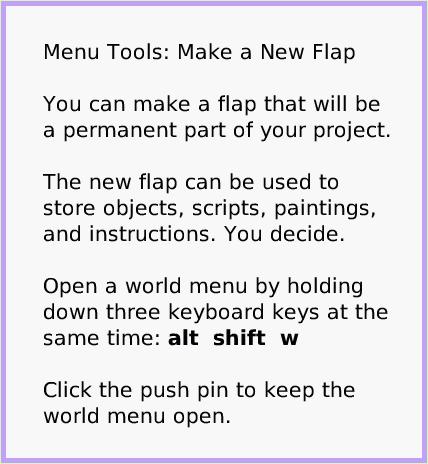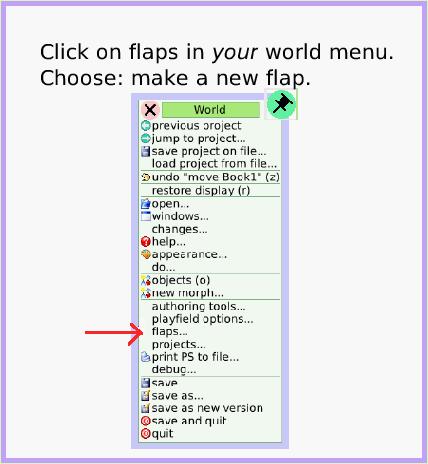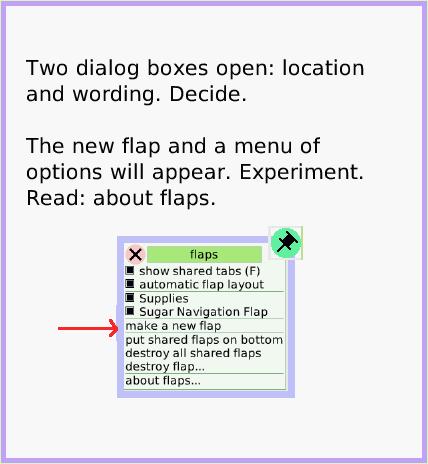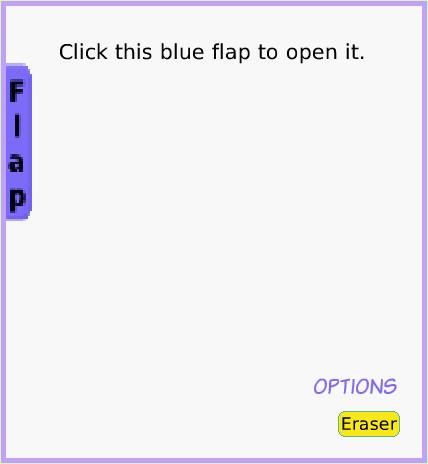Make New Flap
A Quick Guide for Etoys on the OLPC XO
Jump to Top
Squeak Etoys is a "media authoring tool"-- software that you can download to your computer
and then use to create your own media. You can write out your project and share it with others.
Etoys runs on any Mac or Windows machine, as well as on the OLPC XO machine.
It is free.
Find out about Etoys.
Text of this guide (for searching): Menu Tools: Make a New Flap
You can make a flap that will be a permanent part of your project.
The new flap can be used to store objects, scripts, paintings, and instructions. You decide.
Open a world menu by holding down three keyboard keys at the same time: alt shift w
Click the push pin to keep the world menu open. Click on flaps in your world menu. Choose: make a new flap. Two dialog boxes open: location and wording. Decide.
The new flap and a menu of options will appear. Experiment.
Read: about flaps. OPTIONS. Click this blue flap to open it.