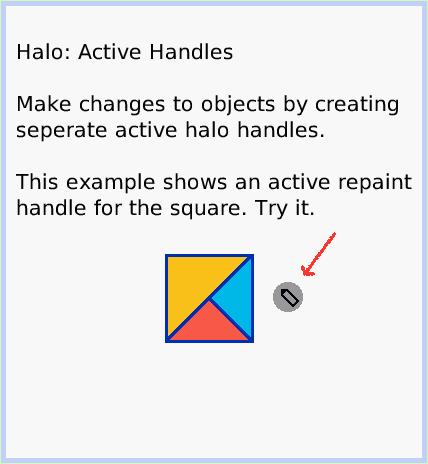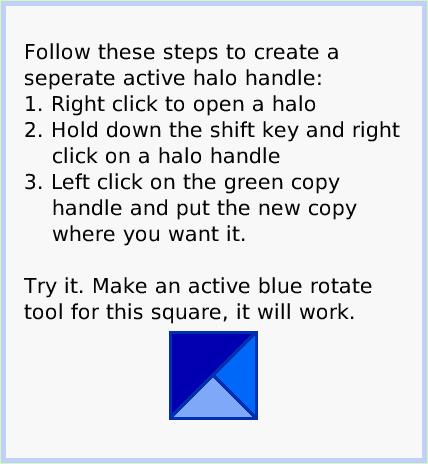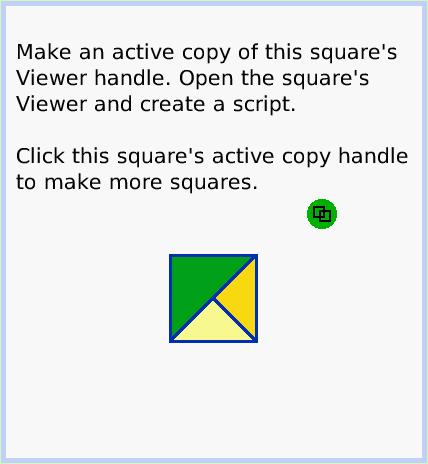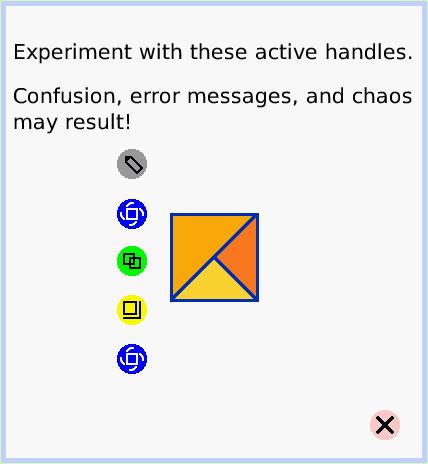Active Handles
A Quick Guide for Etoys on the OLPC XO
Jump to Top
Squeak Etoys is a "media authoring tool"-- software that you can download to your computer
and then use to create your own media. You can write out your project and share it with others.
Etoys runs on any Mac or Windows machine, as well as on the OLPC XO machine.
It is free.
Find out about Etoys.
Text of this guide (for searching): Halo: Active Handles
Make changes to objects by creating seperate active halo handles.
This example shows an active repaint handle for the square. Try it. Follow these steps to create a seperate active halo handle:
1. Right click to open a halo
2. Hold down the shift key and right click on a halo handle
3. Left click on the green copy handle and put the new copy where you want it.
Try it. Make an active blue rotate tool for this square, it will work. Make an active copy of this square's Viewer handle. Open the square's Viewer and create a script.
Click this square's active copy handle to make more squares. Confusion, error messages, and chaos may result!. Experiment with these active handles.