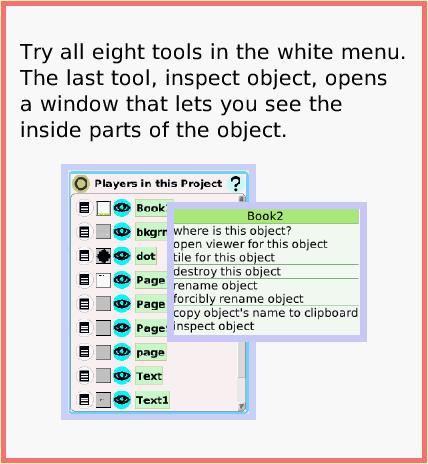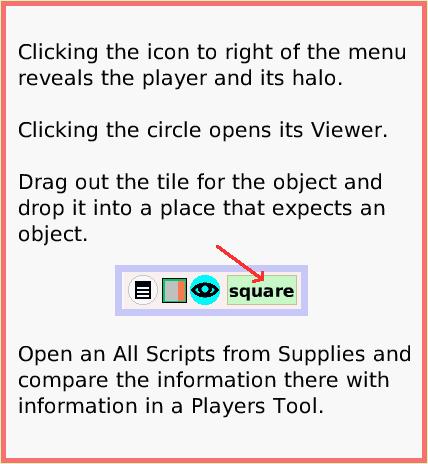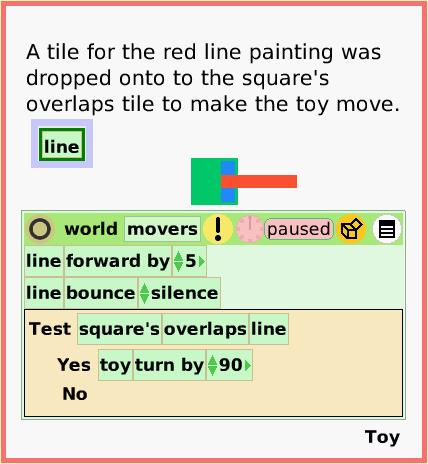Players Tool
A Quick Guide for Etoys on the OLPC XO
Jump to Top
Squeak Etoys is a "media authoring tool"-- software that you can download to your computer
and then use to create your own media. You can write out your project and share it with others.
Etoys runs on any Mac or Windows machine, as well as on the OLPC XO machine.
It is free.
Find out about Etoys.
Text of this guide (for searching): The Players tool lists all of the players, the objects, in a project.
The list is useful and so are the tools represented by the four icons.
Open Supplies; click on Players to sees the Players in this project. Supplies: Players Tool. Try all eight tools in the white menu.
The last tool, inspect object, opens a window that lets you see the inside parts of the object. Open an All Scripts from Supplies and compare the information there with information in a Players Tool. Clicking the icon to right of the menu reveals the player and its halo.
Clicking the circle opens its Viewer.
Drag out the tile for the object and drop it into a place that expects an object. Toy. A tile for the red line painting was dropped onto to the square's overlaps tile to make the toy move.