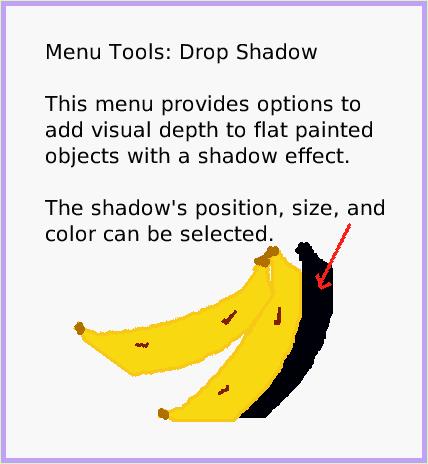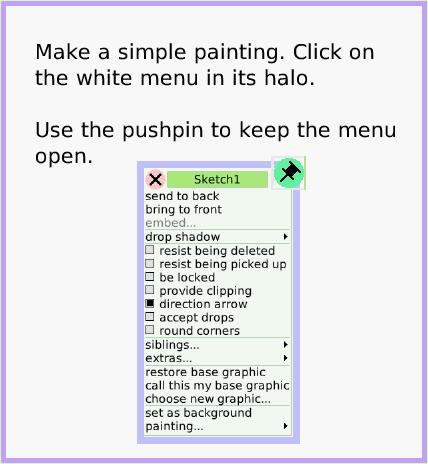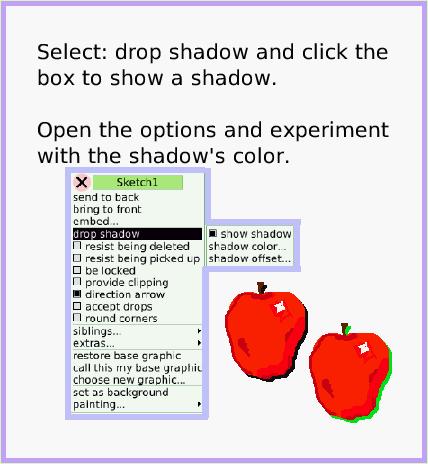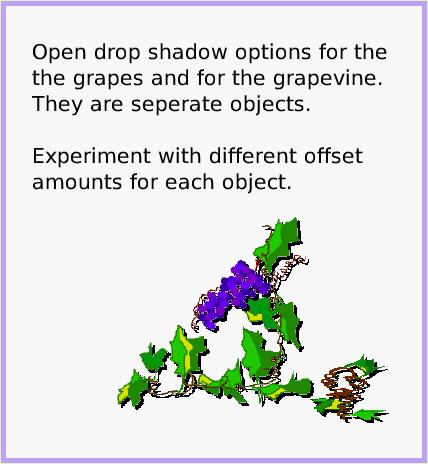Drop Shadow
A Quick Guide for Etoys on the OLPC XO
Jump to Top
Squeak Etoys is a "media authoring tool"-- software that you can download to your computer
and then use to create your own media. You can write out your project and share it with others.
Etoys runs on any Mac or Windows machine, as well as on the OLPC XO machine.
It is free.
Find out about Etoys.
Text of this guide (for searching): Menu Tools: Drop Shadow
This menu provides options to add visual depth to flat painted objects with a shadow effect.
The shadow's position, size, and color can be selected. Make a simple painting. Click on the white menu in its halo.
Use the pushpin to keep the menu open. Select: drop shadow and click the box to show a shadow.
Open the options and experiment with the shadow's color. Open drop shadow options for the
the grapes and for the grapevine. They are seperate objects.
Experiment with different offset amounts for each object.