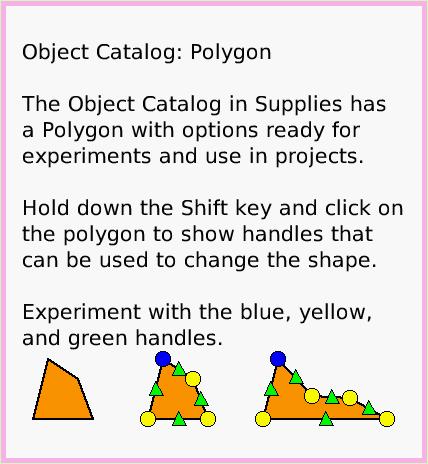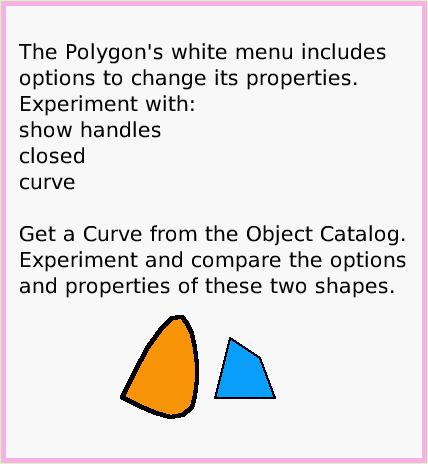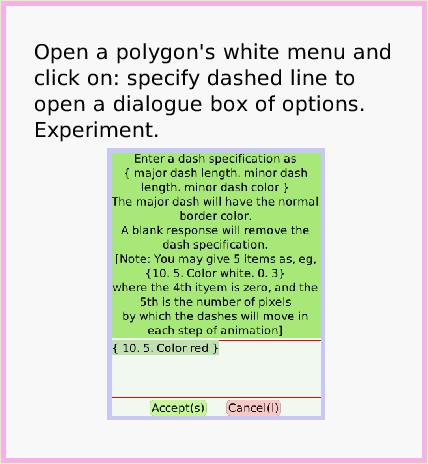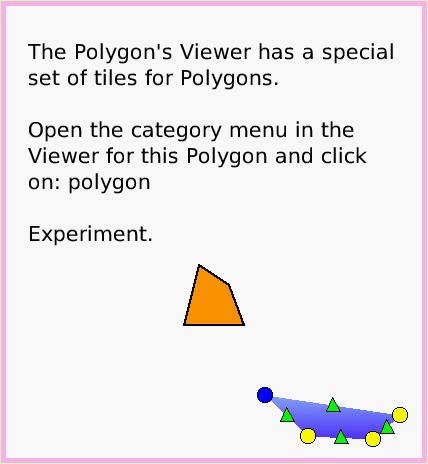Polygon
A Quick Guide for Etoys on the OLPC XO
Jump to Top
Squeak Etoys is a "media authoring tool"-- software that you can download to your computer
and then use to create your own media. You can write out your project and share it with others.
Etoys runs on any Mac or Windows machine, as well as on the OLPC XO machine.
It is free.
Find out about Etoys.
Text of this guide (for searching): Object Catalog: Polygon
The Object Catalog in Supplies has a Polygon with options ready for experiments and use in projects.
Hold down the Shift key and click on the polygon to show handles that can be used to change the shape.
Experiment with the blue, yellow, and green handles. The Polygon's white menu includes options to change its properties.
Experiment with:
show handles
closed
curve
Get a Curve from the Object Catalog. Experiment and compare the options and properties of these two shapes. Open a polygon's white menu and click on: specify dashed line to open a dialogue box of options.
Experiment. The Polygon's Viewer has a special set of tiles for Polygons.
Open the category menu in the Viewer for this Polygon and click on: polygon
Experiment.