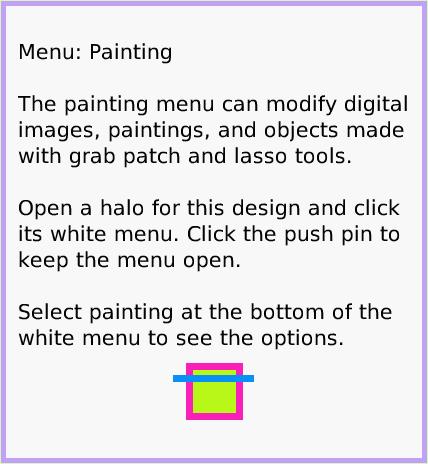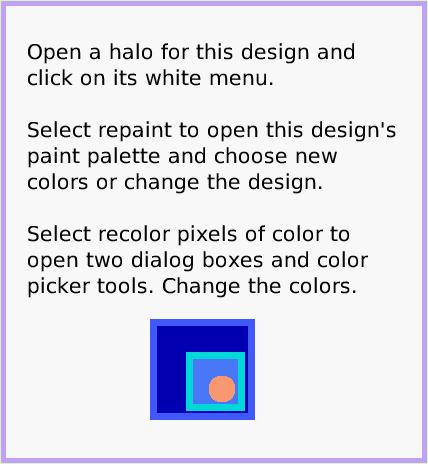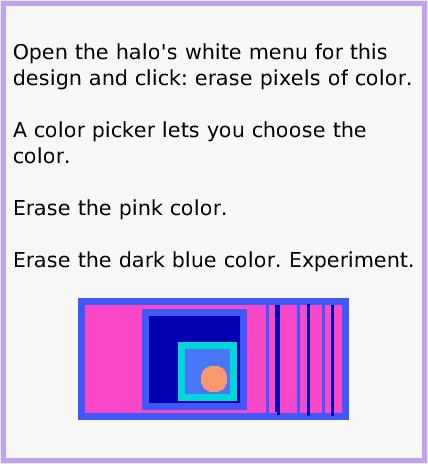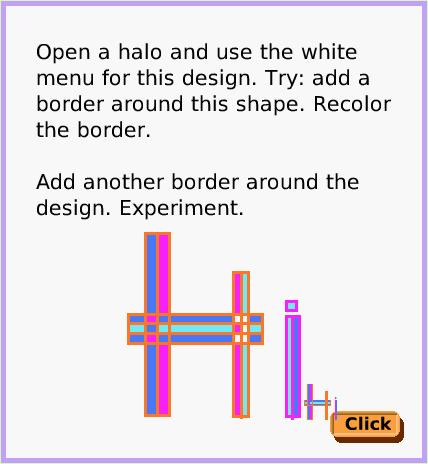Painting
A Quick Guide for Etoys on the OLPC XO
Jump to Top
Squeak Etoys is a "media authoring tool"-- software that you can download to your computer
and then use to create your own media. You can write out your project and share it with others.
Etoys runs on any Mac or Windows machine, as well as on the OLPC XO machine.
It is free.
Find out about Etoys.
Text of this guide (for searching): Menu: Painting
The painting menu can modify digital images, paintings, and objects made with grab patch and lasso tools.
Open a halo for this design and click its white menu. Click the push pin to keep the menu open.
Select painting at the bottom of the
white menu to see the options. Open a halo for this design and
click on its white menu.
Select repaint to open this design's paint palette and choose new colors or change the design.
Select recolor pixels of color to open two dialog boxes and color picker tools. Change the colors. Open the halo's white menu for this design and click: erase pixels of color.
A color picker lets you choose the color.
Erase the pink color.
Erase the dark blue color. Experiment. Open a halo and use the white menu for this design. Try: add a border around this shape. Recolor the border.
Add another border around the design. Experiment.