Guides about topics in EToys
Help screens for the OLPC
XO machine.
NavBar
Keep Find Projects
Choose a Language
Paint
Brushes
Color Palette
Bucket Tool
Straight Line Tool
Ellipse Tool
Rectangle Tool
Polygon Tool
Color Picker
Stamps Tool
Halo
Make the Handles Show
Viewer of Script Tiles
Size Color Copy
Move and Pick Up
Rotate Handle
Trash
Arrow at Center
Center of Rotation
Menu Tools
Make a Script Tile
Collapse
Color Property Sheet
Supplies
Object Catalog
Text
All Scripts
Joystick Control
Sound Recorder
ObjectCat
Slider Bar
Grab Patch Tool
Lasso Tool
Digital Images
Maker Button
Books
Top Border Icons
Expanded Controls
Working with Layers
Navigation Tiles
ScriptTile
Forward by
Turn by
Bounce Motion
X and Y Tiles
Pen Use
Playfield Trail
Stamps
Heading
Scale Factor
Hide and Show
World Input
Sound Category
Random Numbers
Exact Location
Width Length
Foward and Turn
Tests Category
Menu
Normal Ticking
Viewer Icons Set
Scriptor Icons Set
Button Fires a Script
Grab Me Reveal Me
Watchers
Playfield Graph Paper
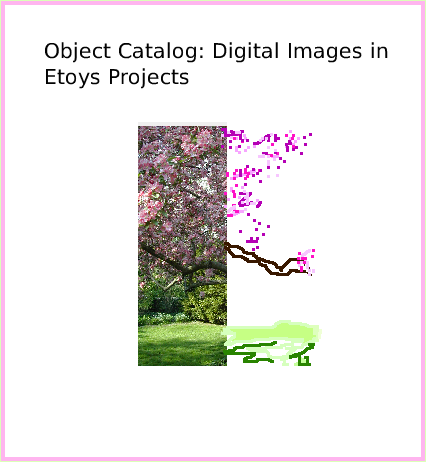 |
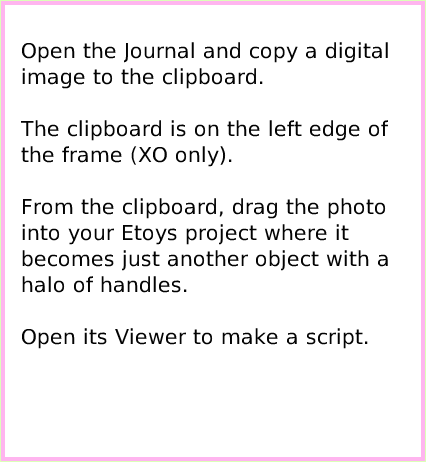 |
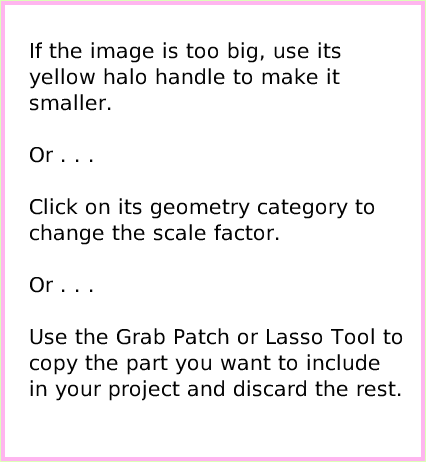 |
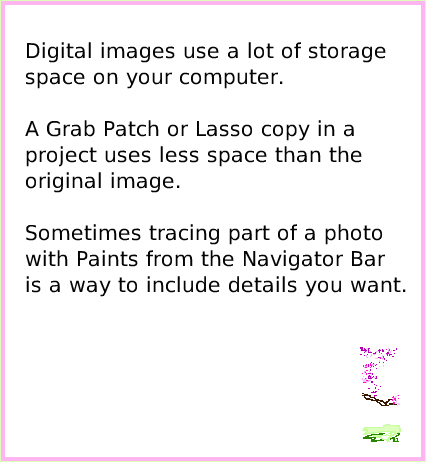 |